What are the different history modes?
What is the difference between frequently, frecency, recently, etc.
Everything you need to know about KISS launcher.
Gesture support is enabled by default in KISS, but can be hard to access if you’re not using minimalistic mode.
KISS currently supports four gestures:
That’s the easiest way to use gestures. Simply swipe up/down/left/right on the large wallpaper (red rectangle):
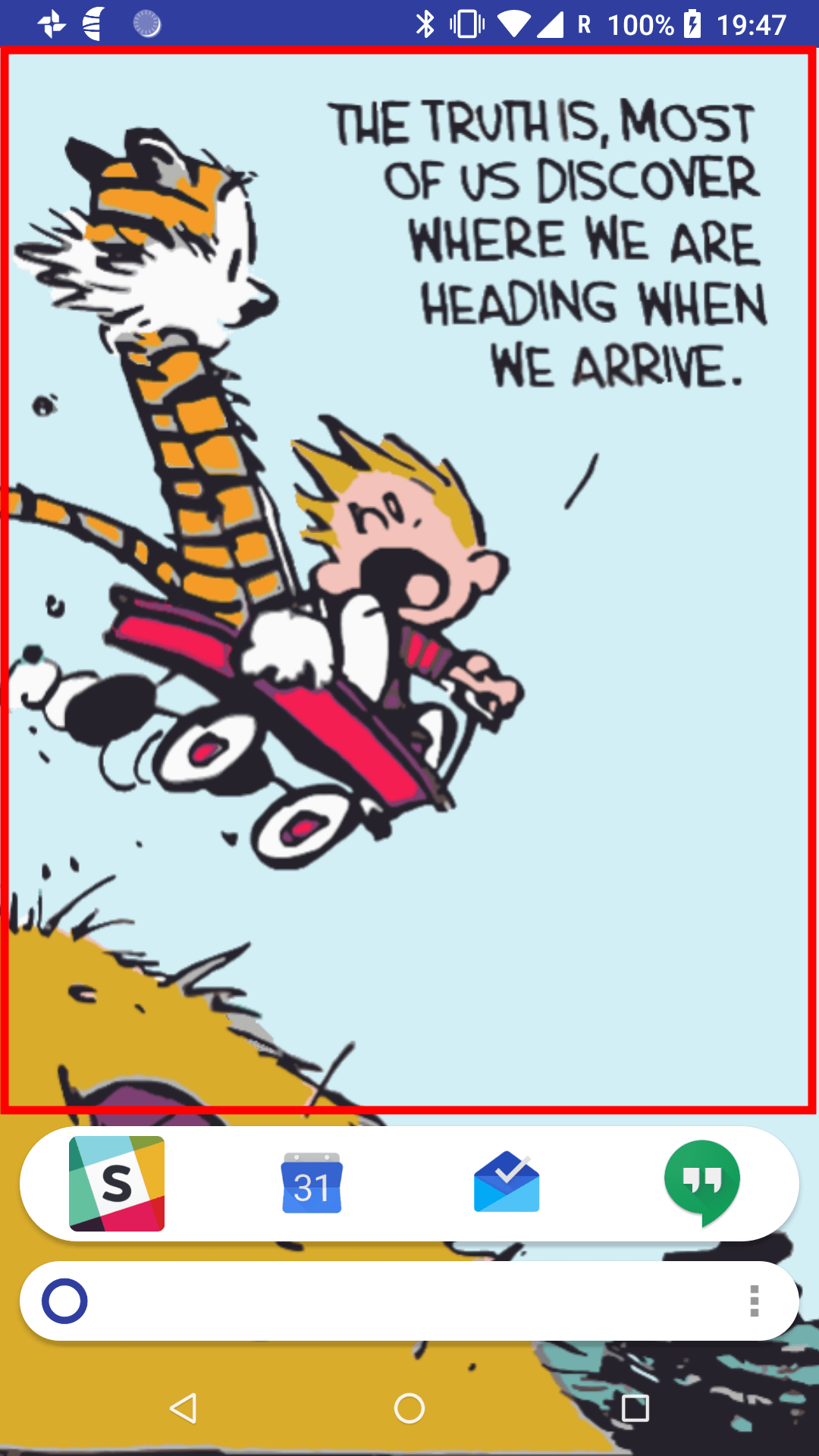
To turn on minimalistic mode, go to ⋮, KISS Settings, User Experience, Minimalistic UI.
Note that in this mode, a bonus gesture can be supported if you enable ⋮, KISS Settings, User Experience, Show history on touch: in this case, simply touching (not swiping) the wallpaper will display the history.
If you’re not using minimalistic, gestures are still supported but are harder to access, as you need to swipe up or down on the very thin margin between the list and the side of your screen (red rectangles):
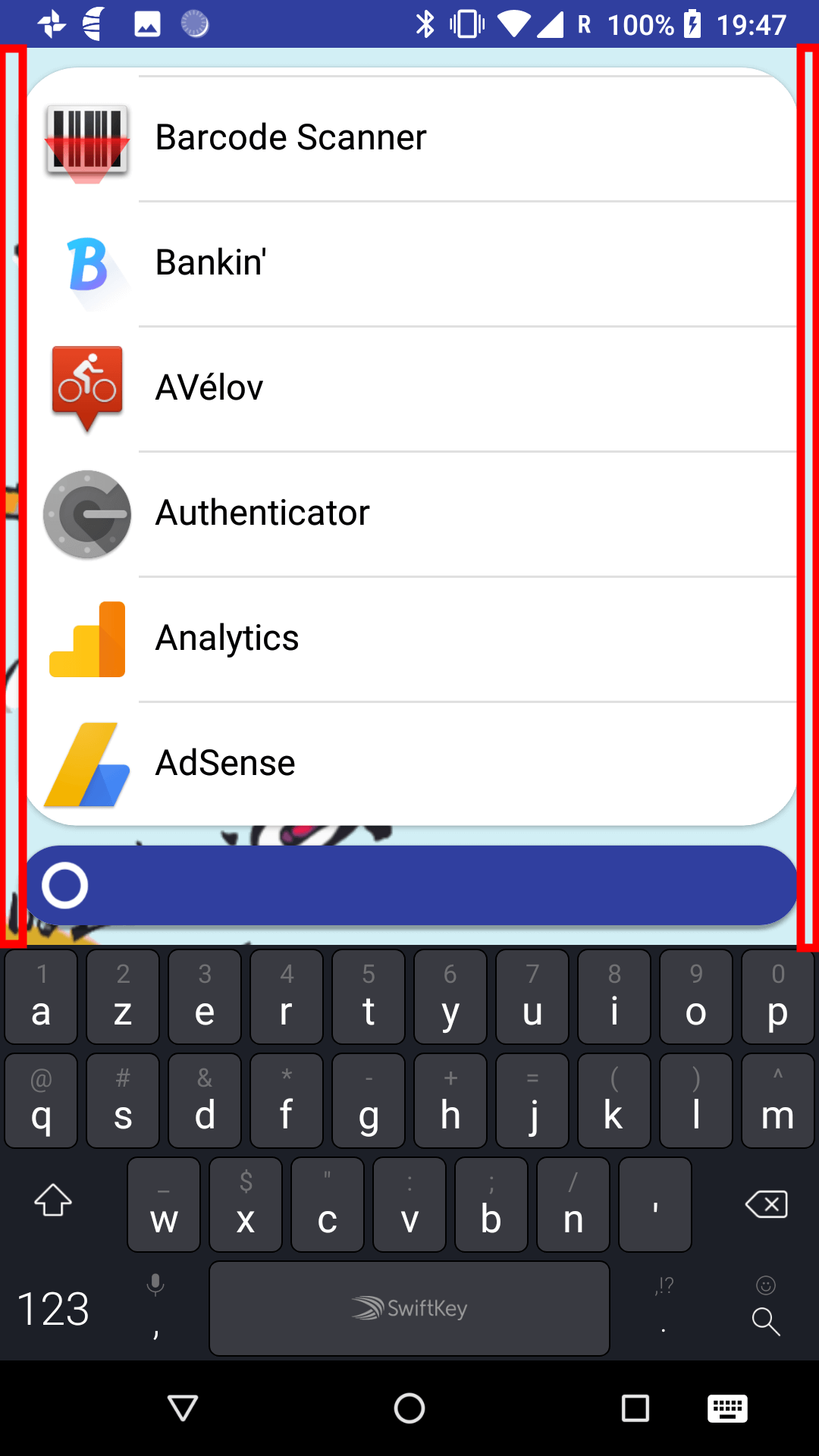
By default, the following actions are configured over the gesture area described above:
You can configure the action to run for these gestures from ⋮, KISS Settings, User Experience, Action on swipe ....
Available actions are:
This will only work for Android Pie and above.
You can enable double tap to lock from ⋮, KISS Settings, User Experience, Double tap to lock screen.
Be careful, this will only work over an empty area and may be hard to do in non-minimalistic mode – see “Gestures in non-minimalistic mode” above.
The first time you do a double tap, a permission dialog will appear, make sure to enable KISS.
From ⋮, KISS Settings, User Experience, Action on swipe up, you can select “Do nothing” as an action. Do the same thing for Action on swipe down to totally disable gestures.