What are the different history modes?
What is the difference between frequently, frecency, recently, etc.
Everything you need to know about KISS launcher.
KISS will, by default, enable Google search. If you’d rather use another search provider, you can customize your experience by adding other search engines (Duck Duck Go, Bing, etc.) or even create your own provider!
Navigate to ⋮, KISS Settings, Providers Selection. Select Select web search providers. By default, the list will contain DuckDuckGo, Google and Bing. Enable the providers you want to use (you can have more than one!)
From now on, search will use your new search providers:
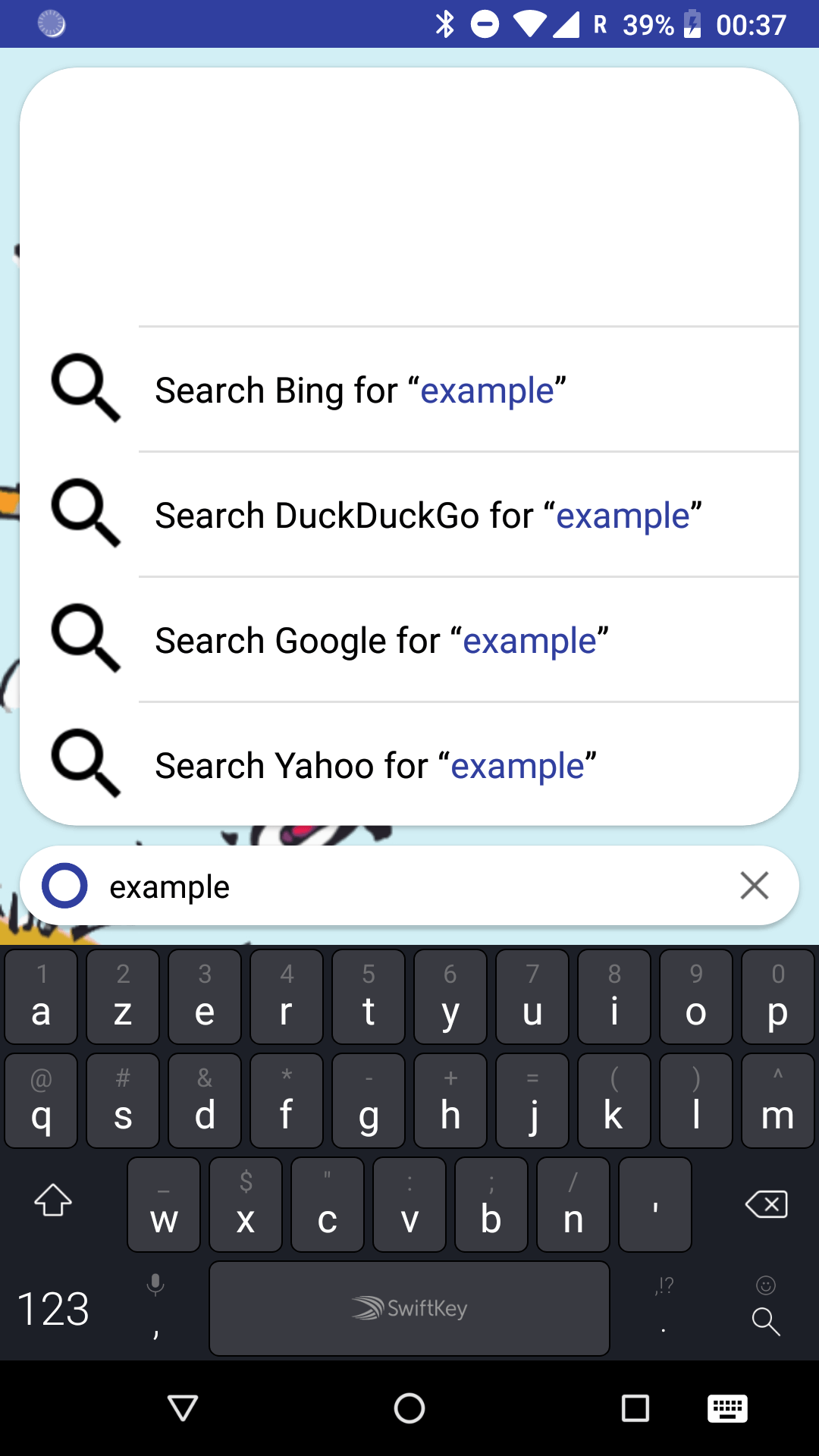
If the default list does not fit your need, you can create a new search engine fairly easily.
Navigate to ⋮, KISS Settings, Providers Selection. Select Add search provider. This will open a new dialog, you’ll need to enter:
%s as a placeholder for the actual query.For instance, if you want to add Wikipedia as a search provider, you’ll first need to find the search URL. When going to Wikipedia, use the search box, enter
kiss launcher. You’ll be redirected tohttps://en.wikipedia.org/w/index.php?search=kiss+launcher, so the URL you need to use ishttps://en.wikipedia.org/w/index.php?search=%s
Enter both values in the dialog:
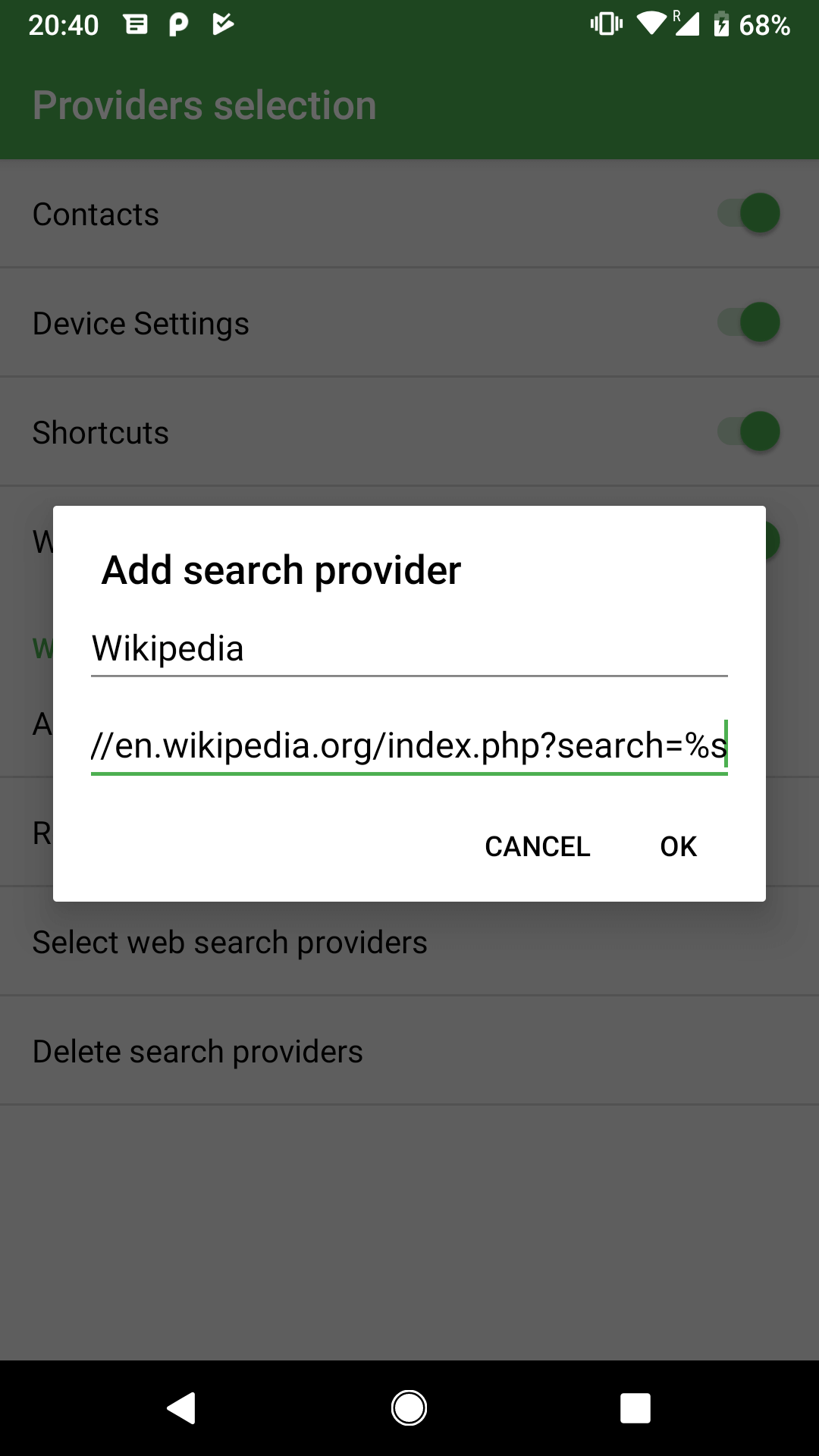
From now on, you’ll be able to select your new provider in the list when you select Select web search providers:
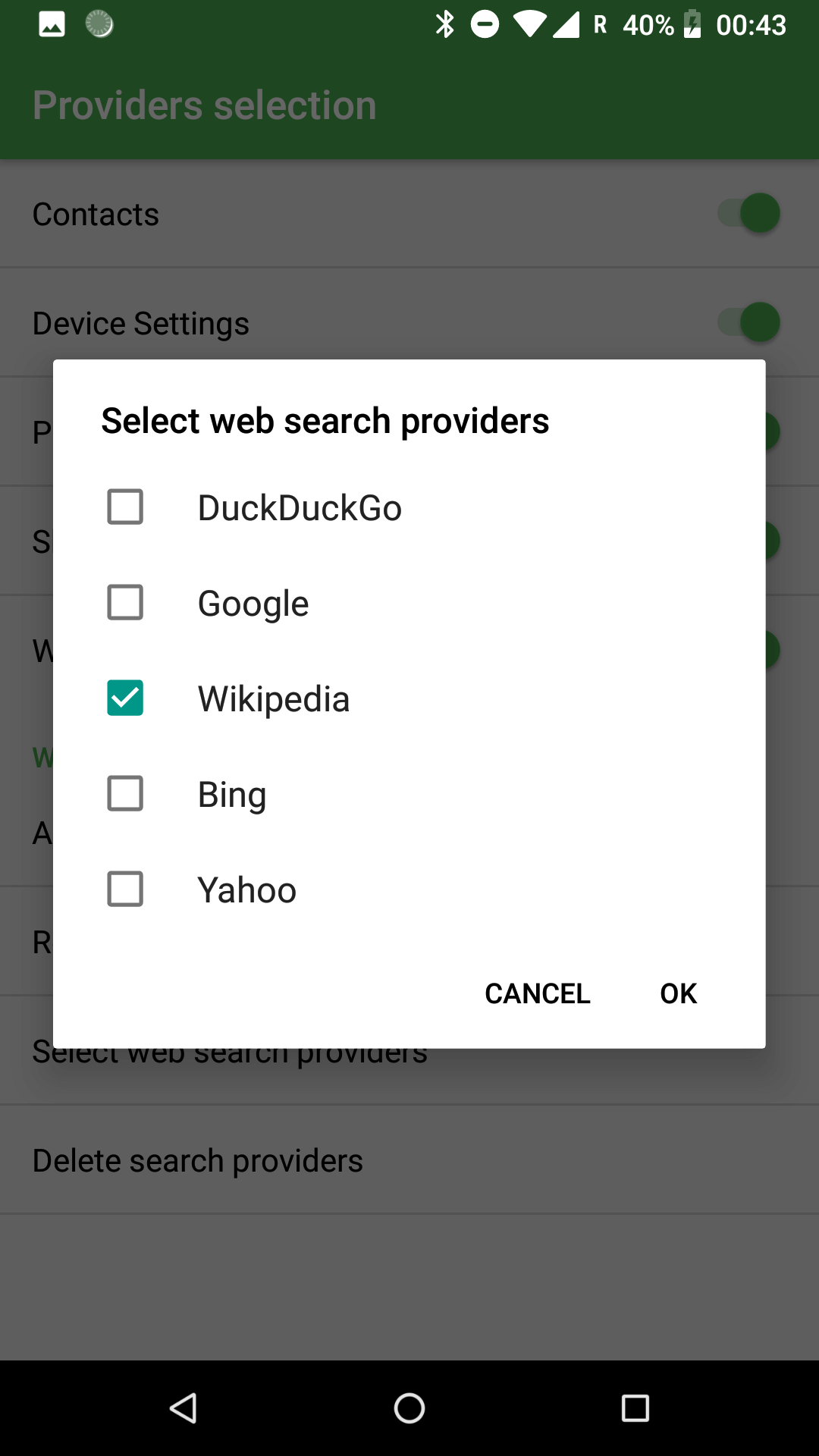
You’re all set! You can now search on your new provider:
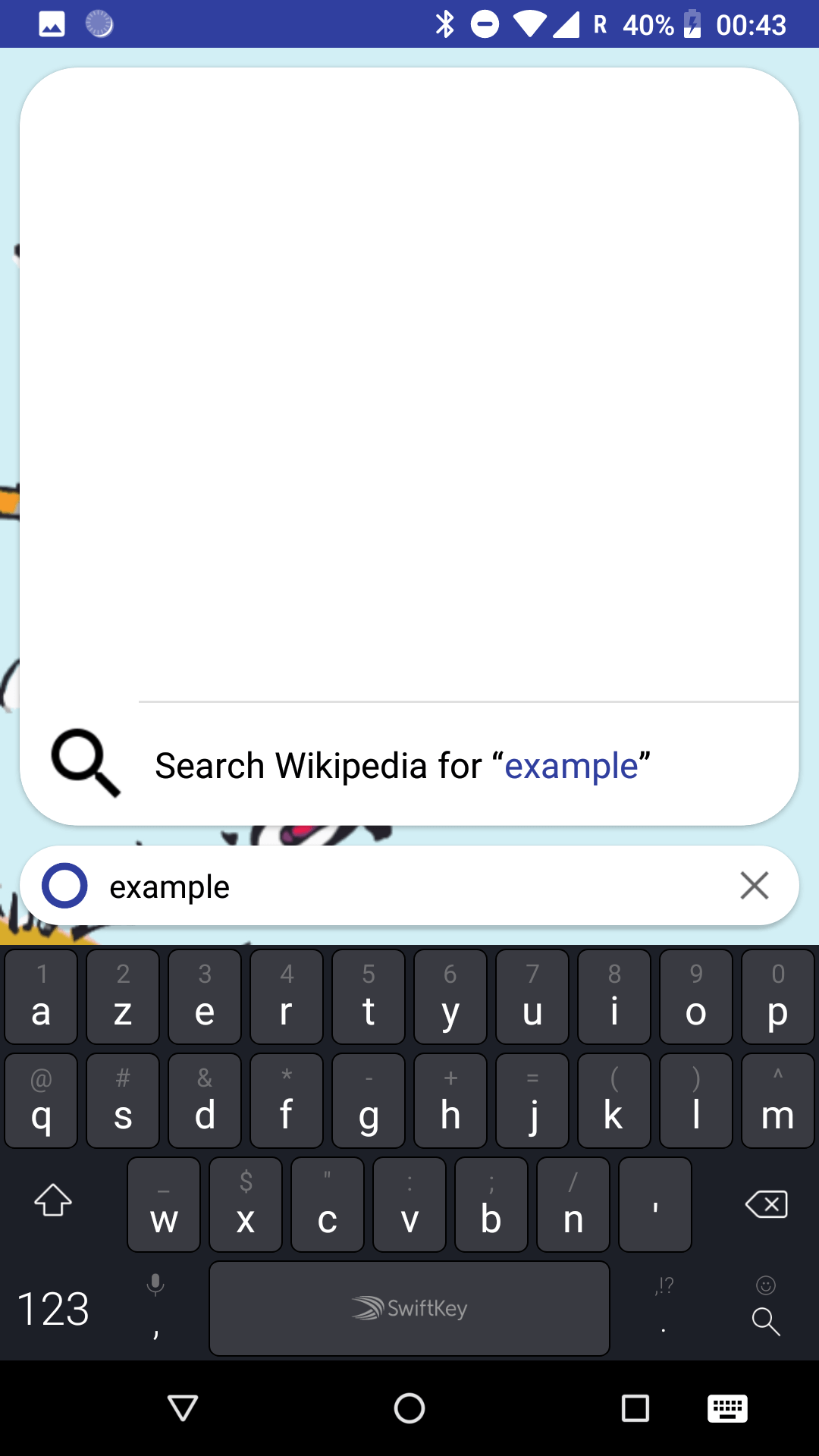
If you want to remove your custom search providers, access
⋮, KISS Settings, Providers Selectionand selectDelete search providers.
https://www.qwant.com/?q=%shttps://en.wikipedia.org/w/index.php?search=%s&title=Special:Search&fulltext=1By default, Google searches will open in the Google app if you have it installed.
If you’d rather open your default browser, you can setup a new search engine – call it for instance “Google Browser” and use https://google.com/search?q=%s as described above in “Create a new search provider”.